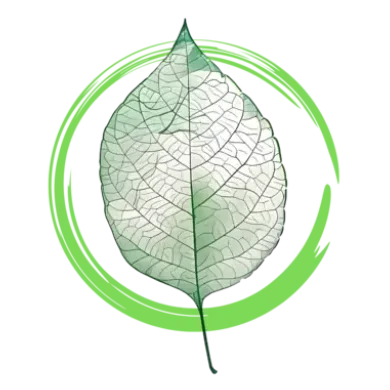Your cart is currently empty!
Innovative Generation Clothes
Be Loud. Be Kind. Be the Future. For a Greener Future.
To shop on a WooCommerce store, customers typically browse product listings, add desired items to a cart, and proceed to checkout to finalize the purchase. WooCommerce is a WordPress plugin that turns a website into an online store, allowing customers to view products, add them to a cart, and complete transactions.
Here’s a more detailed breakdown:
- Access the Store: Navigate to the WooCommerce store’s website by entering its URL in a web browser. The shop page is often titled “Shop” within the website’s navigation.
- Browse Products: The shop page displays a catalog of products, often with options to filter or sort.
- Add to Cart: Click on a product to view its details and then select the “Add to Cart” option to add the item to your shopping cart.
- View Cart: You can view your cart by clicking on a cart icon or link, typically located in the header or footer of the website.
- Proceed to Checkout: Once you’ve added all desired items, click “Checkout” to begin the purchase process.
- Enter Information: You’ll be prompted to enter your shipping and billing information, including your address and payment details.
- Place Order: After reviewing your order and entering all necessary information, click “Place Order” or a similar button to finalize the purchase
How to Place an Order in Our Webshop
This guide will walk you through the simple steps of selecting a product and completing your purchase.
1. Finding Your Product
First, browse our store to find the item you want to buy. You can use the search bar at the top of the page or navigate through our categories. Once you find a product you like, click on its image or name to view its detailed page.
2. Adding to Cart
On the product page, you can see more information, such as the description, price, and available options (like size or color). Choose any options you need, then click the “Add to Cart” button. A small notification will appear, confirming that the product has been added to your shopping cart.
3. Reviewing Your Cart
You can continue shopping or proceed to checkout. To view the items in your cart, click on the shopping cart icon, usually located in the top-right corner of the page. Here, you can review your items, adjust quantities, or remove products if needed.
4. Checkout
When you are ready to pay, click the “Checkout” button. You will be redirected to the checkout page, where you need to provide your details.
- Shipping Information: Enter your name, shipping address, and contact information. Please ensure all details are accurate to avoid any delivery issues.
- Shipping Method: Select your preferred shipping method. The available options and their costs will be shown here.
- Payment: Choose your payment method. We accept [list the payment methods you accept, e.g., credit card, PayPal, bank transfer, etc.]. Follow the on-screen instructions to complete the payment.
5. Order Confirmation
After your payment is successful, you will see an “Order Confirmed” page. You will also receive an order confirmation email with all the details of your purchase, including an order number. This email confirms that we have received your order and are processing it.
If you have any questions during this process, please do not hesitate to contact our customer support team.